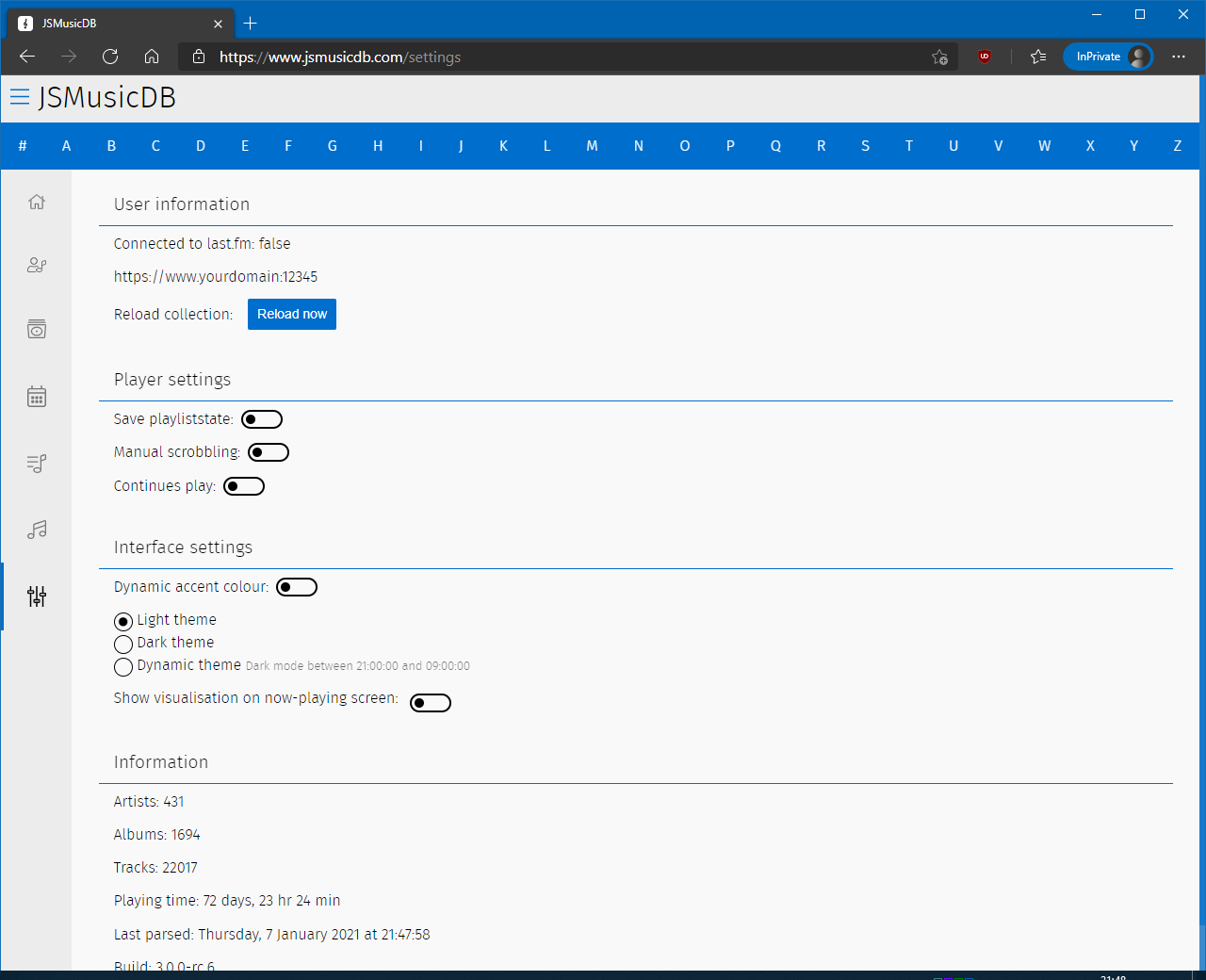Search for node-mp3stream in the docker hub registry and
pull the image
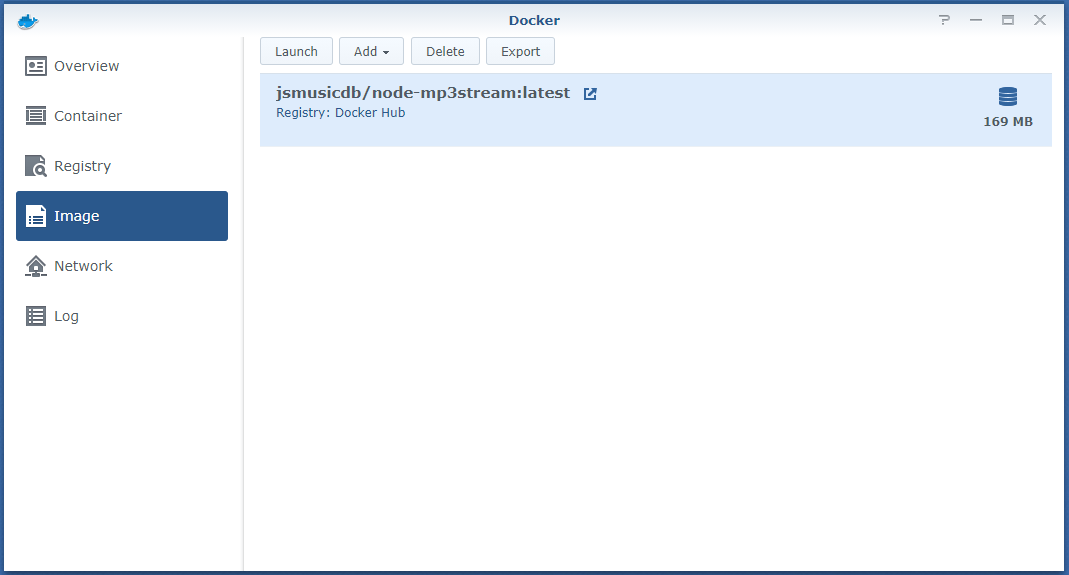
Once pulled, create a new container using the image. Click
Advanced options
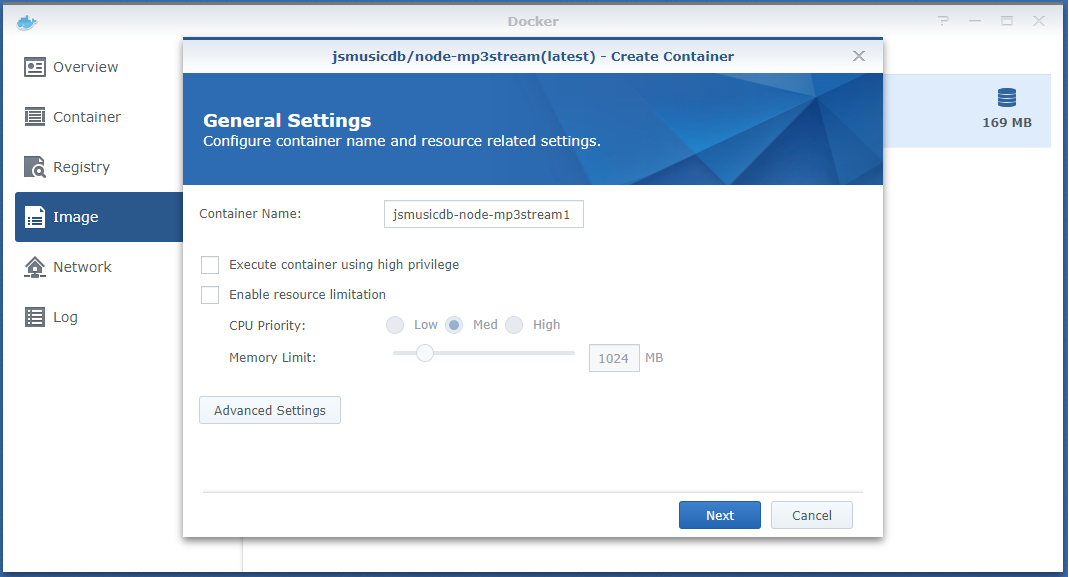
Mount your music volume in the container on /mnt/music and
mount the data volume in the container on /app/public/data.
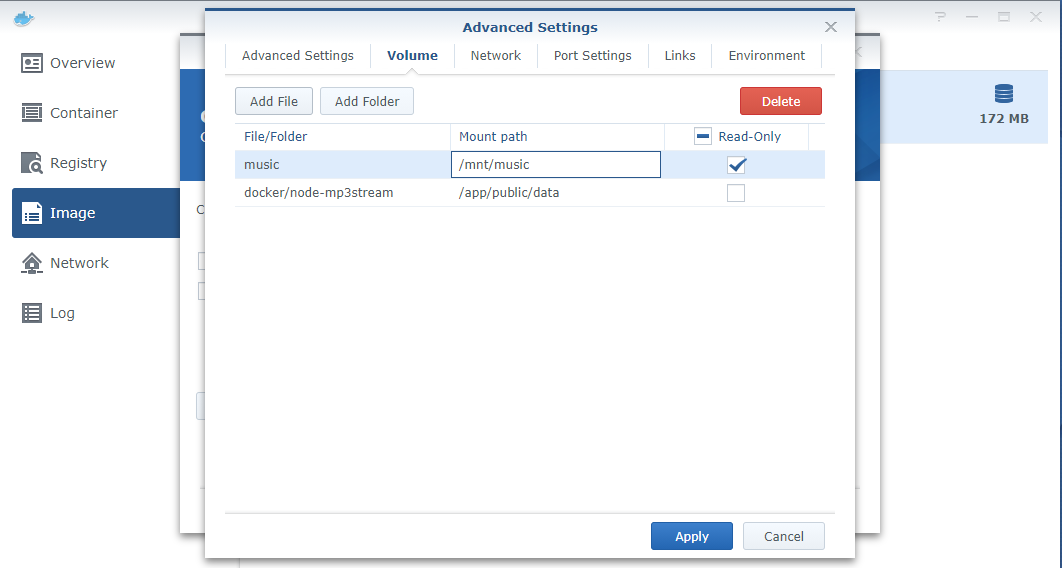
Map the container port (16882) to a local port.
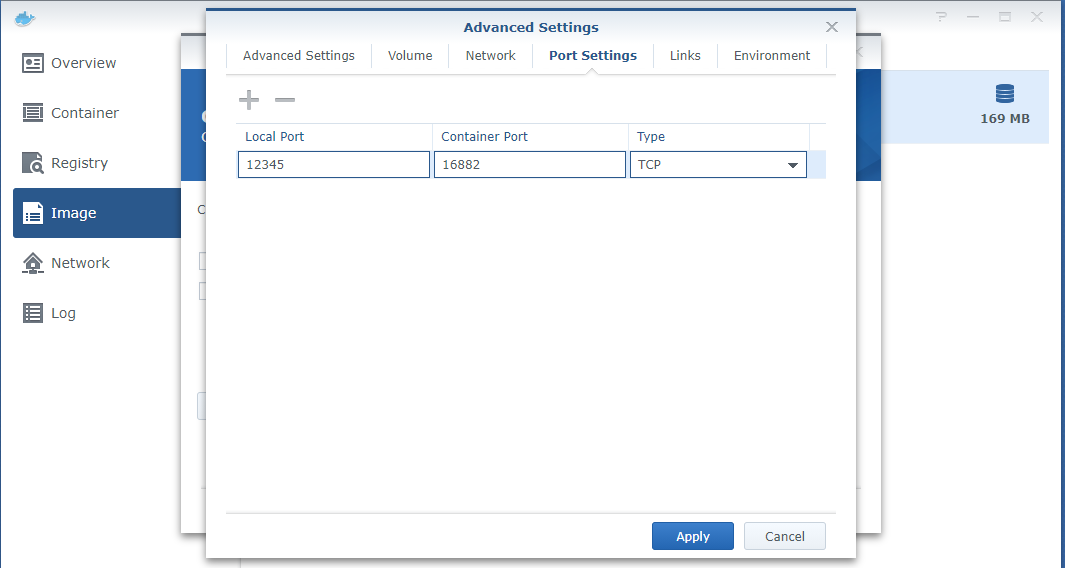
You now have a container that can be run and accessed via the port
described above
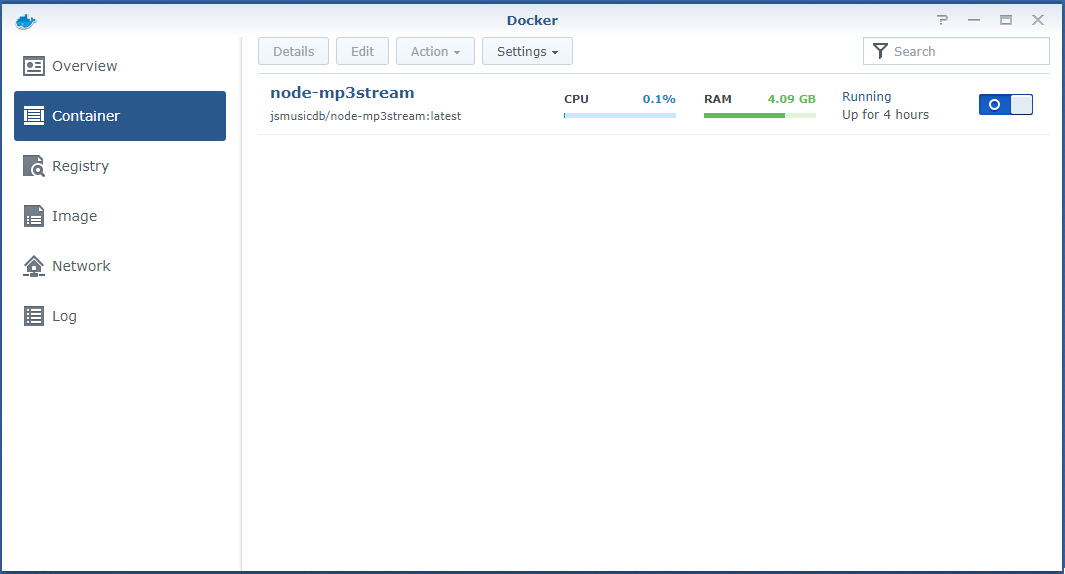
Click the details of the container and head over to the terminal.
Focus on the terminal of node-mp3stream and you will be
prompted for a username / password
If you want to add more users, create a shell and excecute
node app adduser
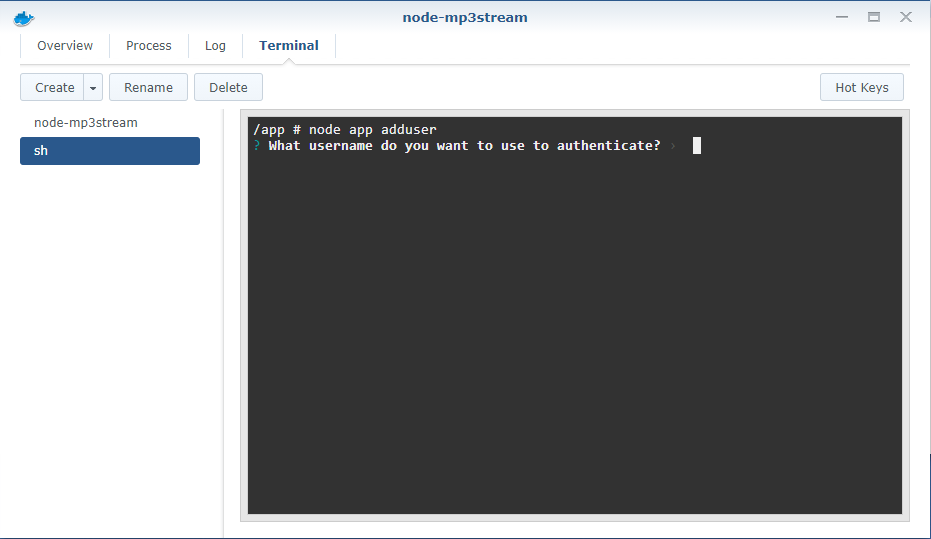
To connect to your node-mp3stream container from the internet you
should set-up a reverse proxy
(go to control panel > Application Portal > Reverse Proxy) and
add a new rule:
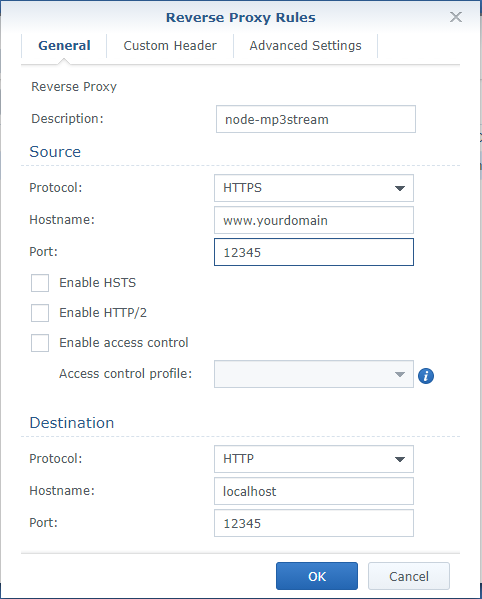 It is wise to enable both HSTS and HTTP/2 for better security and
performance.
It is wise to enable both HSTS and HTTP/2 for better security and
performance.
Now it's time to head over to
www.jsmusicdb.com
and provide your information
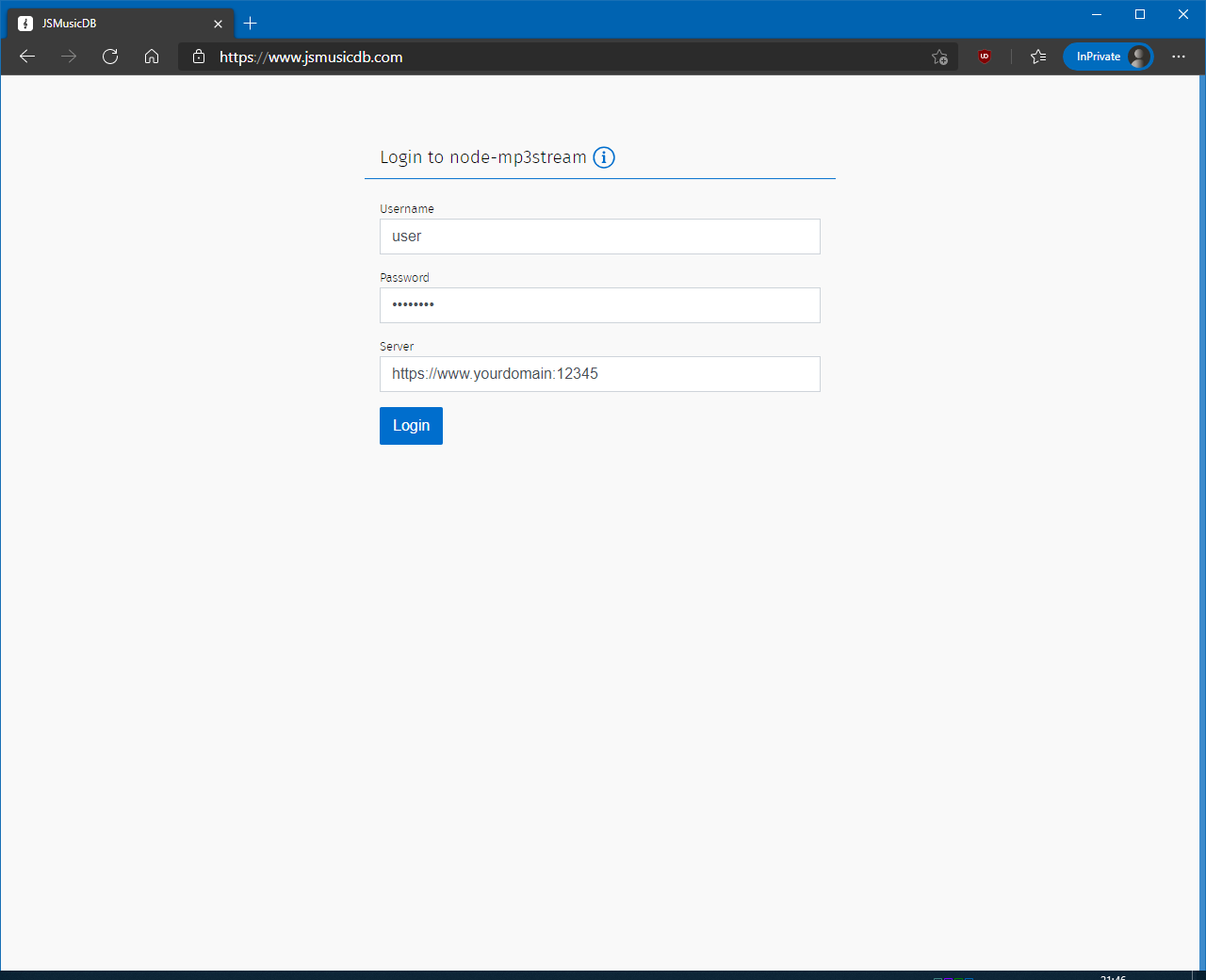
If it feels to quiet, head over to settings and press
Reload now to scan your music collection.